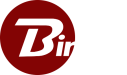Practical File Sharing
What if you have to go to the post office to deliver mail, instead of mail boxes around your block? Similarly, what if you had to go to the post office to get the mail, instead of it being delivered to your home address?
Average file size of a 3 mega pixel digital camera picture is about 1 MB. Average file size of a 10 second high definition video is about 250 MB. Email and web site based uploading solutions are impractical to send these files in their original form. And what’s the point of buying these devices if one has to reduce their size and quality to be able to share them?
Most file upload based sharing solutions follow the post office model. You have to go to the website to upload and download the files. There is usually a long wait to get files uploaded and most of them allow you to download them only one at a time. Moreover, limitations on size and quantity of files make it impractical to share many large files.
Binfer provides a practical and time saving solution that has a small learning curve, saves time and money, and is effortless, reliable, robust and scalable.
- Small learning curve: Easy to use drag and drop mechanism to share files. You will be sharing files in seconds.
- Save time and money: Share and forget. You don’t have to wait for any uploads or downloads. Binfer takes care of that automagically. Files are delivered directly to your computer.
- Effortless: Share one or hundred files with one or hundred contacts in the same amount of time. Binfer will manage all the transfers and ensure they are sent to the recipients as and when they are online.
- Reliable: Auto retransmissions, resumed download and efficient network routing [even through firewalls] ensure that file get to the recipients.
- Robust and Scalable: Binfer has been tested on standard computers with minimal configuration of 512 MB of RAM and 1 MBPS bandwidth. It works silently behind the scenes and causes minimal overhead to your computer.
Spread the word

How to Send Large Files
How to send large files is a perennial, modern day dilemma. But Binfer file transfer software enables large file sharing quickly, easily and securely.

Binfer Enterprise File Sync and Share
Binfer Enterprise Sync solution doesn’t use the cloud, instead of creating a direct device-to-device connection between devices. This establishes a ‘Private Cloud’ network where only authorized devices can participate in direct device synchronization.

Large File Sharing For Attorneys
Lawyers face certain unique privacy concerns when it comes to email and other digital forms of communication.